| Previous | Table of Contents | Next |
After you have made your choice for application performance, click the Change button to display the Virtual Memory dialog, shown in Figure 7.2. In this dialog, you can create your paging files on a per-drive basis. You can also set the minimum and maximum sizes for your paging files. At a minimum, your paging files should total your physical memory plus 12MB. And your maximum should be about four times your physical memory size for optimal performance, although, you can increase this value if needed (particularly if you often work with the server interactively).
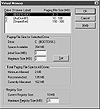
Figure 7.2 Configuring the virtual memory options.
The other commonly missed performance modification is to change the server service properties in the Control Panel Network applet. The path to displaying this dialog is fairly simple, but it is hidden from casual modification. To get to it, run the Control Panel Network applet, then select the Services tab to display the Services property sheet. Scroll down the list until you see the Server service and double-click on it. The dialog shown in Figure 7.3 should be displayed.
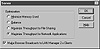
Figure 7.3 The Server dialog box.
The Server dialog box has the following four optimization settings:
- • Minimize Memory Used—This setting is best for servers with 10 or less clients connected to it.
- • Balance—This setting pre-allocates enough buffers for a maximum of 64 simultaneous network client connections. This is the default setting for networks that only support NetBEUI as their transport protocol.
- • Maximize Throughput For File Sharing—This setting is best used for any network with more than 64 simultaneous network client connections. Not only does it pre-allocate buffers, it also provides the ability to allocate additional buffers on an as-needed basis. It is the best setting to maximize your network clients’ ability to share network resources such as directories, files, and printers.
- • Maximize Throughput For Network Applications—This setting is also suggested for large networks with more than 64 simultaneous clients. However, in this case, there is a tradeoff. Rather than maximizing performance for resource sharing, as mentioned earlier, the performance optimization is for RPC buffers, which will increase the performance of an application server (like an SQL Server).
- • Balance—This setting pre-allocates enough buffers for a maximum of 64 simultaneous network client connections. This is the default setting for networks that only support NetBEUI as their transport protocol.
Summary
Before you install Windows NT Server, you should determine your hardware needs for best server performance. This chapter discussed many types of hardware and how your hardware decisions affect your Windows NT Server installation and performance.
Specifically you have learned:
- • How to choose a processor for your server and whether you should choose one or more processors. Your best bet is to purchase a computer system that supports more than one processor for future expansion.
- • How to choose an I/O expansion bus. With the multitude of I/O buses available, you should remember that PCI is best and, if you can, choose a PCI/EISA hybrid system to meet your future expansion needs while still maintaining good system performance.
- • How to choose a memory subsystem. With so many different types of system memory available, it helps to make SDRAM your first choice, followed by EDO RAM, then DRAM for your system memory. If you can, choose the fastest memory. Finally, if your system does not include a secondary cache, look elsewhere for your computer system.
- • How to choose a disk subsystem. The best type of disk subsystem is a SCSI-based subsystem that uses multiple SCSI channels and disk drives. The drives can be striped using software or hardware for improved performance.
- • How to configure your server after the initial installation. For best performance, be sure to run the Control Panel System applet and set your tasking levels, specify your paging file sizes and locations (preferably on a striped set), then run the Network applet and set your Server optimization settings.
- • How to choose an I/O expansion bus. With the multitude of I/O buses available, you should remember that PCI is best and, if you can, choose a PCI/EISA hybrid system to meet your future expansion needs while still maintaining good system performance.
| Previous | Table of Contents | Next |