| Previous | Table of Contents | Next |
Creating A Redundant Disk System
Creating a redundant or fault tolerant disk system under Windows NT Server falls into two categories: mirror sets and stripe sets with parity. Even though a duplexed mirror set is slightly different than a mirror set, it uses the same method to create it. So, for convenience, it will be treated the same as a mirror set. The tool you use to create these redundant and fault tolerant disk systems is called the Disk Administrator. The Disk Administrator, shown in Figure 9.5, is located in the Administrative Tools program group and requires local administrative privileges to operate.

Figure 9.5 The Disk Administrator in action.
The first time you run the Disk Administrator, it might inform you that there is no signature block on a disk and ask if you would like to create it. If you are prompted, be sure to answer Yes to create the signature block. Otherwise, the disk will be marked offline and unusable under Windows NT. This will prevent you from using the disk in the current and future Windows NT sessions.
Notice that Figure 9.5 displays six volumes, as follows:
- • Volume C: is the system volume. It contains all of the Windows NT system files.
- • Volume F: is a stripe set. This stripe set combines three 1.03GB disk drives into a single logical volume, 3.09GB in size. I used a stripe set, instead of a stripe set with parity, because I was more interested in performance than fault tolerance.
- • Volume E: is a 1GB Iomega Jaz drive.
- • Volume G: is an Iomega Zip drive.
- • Volume D: is a CD-ROM drive.
- • Volume X: is a CD-ROM drive.
- • Volume F: is a stripe set. This stripe set combines three 1.03GB disk drives into a single logical volume, 3.09GB in size. I used a stripe set, instead of a stripe set with parity, because I was more interested in performance than fault tolerance.
I use both the Jaz and Zip disk drives to provide a means of sharing data (large files on the Jaz drive, and small files on the Zip drive) with other users. I also use them to back up critical files. I find that removable media is an easier way to back up files because you can access them using standard tools rather than a proprietary backup program.
TIP: Removable devices, like the Iomega drives, are automatically assigned a drive letter by Windows NT and cannot be manually assigned on a computer with Service Pack 3 installed on it. Hopefully, this situation will be remedied in a future service pack. In the meantime, the only way to assign a drive letter manually is to relabel your existing drives. Your removable drives will then use the first available drive letter (C: through Z:).
The default view (Disk Configuration), while interesting, is not the most important view when managing your extended volumes or fault tolerant partitions. The view shown in Figure 9.6—the Volumes view—is much more useful. This view not only tells you how large a volume is and how much storage space remains available, it also indicates the type of volume, how much storage is lost due to the overhead of the volume type, and its status. This last item—the status line—is one of the most important items in this view. The status line will vary a bit depending on the volume type, as shown in Table 9.1.
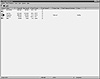
Figure 9.6 The Disk Administrator in Volumes view.
| Mirror Set | Stripe Set | Stripe Set With Parity | Description |
|---|---|---|---|
| Healthy | Healthy | Healthy | The volume has been initialized and no errors have been detected. |
| New | New | New | The volume has been created but not fully generated. This message appears immediately after the volume has been created and will remain during your current session. It will be removed when you reboot the system to generate the volume. |
| Regenerating | Initializing | Initializing | The generation of the volume has started but not yet completed. |
| Recoverable | N/A | Recoverable | A failure has occurred, but the data is still accessible. For a mirror set, this message implies that the data on the master partition has been damaged, but the slave partition is still available for use. For a stripe set with parity, this message implies that you have had a single disk failure, but the data is still accessible by using the combined data blocks and the single parity block to regenerate the missing data block. You might also see this message if the slave partition on a mirror set has gotten out of sync with the master partition. |
The status messages are quite useful in determining the current operating state of your extended volume or fault tolerant partition. You should use the Disk Administrator in the Volumes view at least once a week to check the status of your fault tolerant partitions. Why? Because I know how difficult it is to wade though all the messages in the event log looking for system-related failures. The messages in the event log might be your only other indication that you had a failure. After all, the idea behind a fault tolerant partition is to keep your system up and running. If it is doing its job as expected, you might not even notice a failure unless you try to reboot the system and find that it doesn’t work on a computer with a mirror set. A mirror set requires a boot diskette to boot the system using the slave partition. On a stripe set with parity, you might notice a performance degradation as your server rebuilds the missing data block, but ignore this warning as just another indication that your server is overworked.
It has surprised me on several occasions to walk into a client site to find that a total disk failure had occurred and that there was no chance for recovery, other than the last backup to tape. No one ever bothered to check the event log for disk-related errors. When the first disk failed, they just continued to operate as if nothing had happened. When the second disk failed, they lost their data. It’s a shame, but it happens. This is why I suggest that you look at the status of your fault tolerant partitions at least once a week with the Disk Administrator. It’s quick, convenient, and easy. That’s enough said on the practicalities of the Disk Administrator, now let’s get to work on actually using the Disk Administrator to create your fault tolerant partitions.
| Previous | Table of Contents | Next |