| Previous | Table of Contents | Next |
Depending on the other applications you have installed, you might have additional subdirectories in the Program Files directory. You should spend a little time getting familiar with the directories and files that are there. This may prevent a problem sometime in the future. One problem that can’t be solved by becoming familiar with the Program Files directory, though, is the hard-coded path names in the registry. I’m not sure why Microsoft did it, but it really bothers me that it did not create a system environment variable for the Program Files directory as it did for the SystemRoot environment variable. By default—and you cannot change this during the installation of Windows NT—the Program Files directory is created on the same drive where Windows NT is installed. This path name (by default C:\Program Files) is hard-coded in the registry for every application installed there. This means you cannot move your Program Files directory to another drive and expect them to run properly. If Microsoft had created an environment variable for the Program Files directory, it would have made it easy to move the files. You can still do it, but it requires using the Registry Editor to manually find every occurrence of C:\Program Files and change them. A time-consuming task not really worth the effort. Out of necessity, I’ve done it once. Hopefully, never again!
The rest of the Windows NT system files are stored in subdirectories of the SystemRoot directory. If you expand all the branches, as shown in Figure 11.1, you will see a very large directory tree. The SystemRoot directory is the dumping ground for older 16-bit Windows applications. It contains almost all of the application initialization (.INI) files, various background bitmaps, and other odds and ends. More importantly for us is the fact that the SystemRoot directory contains all of the other subdirectories for the Windows NT operating system. These subdirectories include:
- • Config—This directory contains identification files for MIDI instruments.
- • Cookies—This directory contains cookies downloaded by Internet Explorer. A cookie is a set of commands that are parsed by Internet Explorer and return information to the Web server.
- • Cursors—This directory contains the Windows NT cursors. You can install additional cursors to this directory by copying them from a source file (such as one you may have downloaded from the Internet) into the Cursors directory. Once you have copied the files, you may change your cursor configuration using the Control Panel Mouse applet. Just select the Pointers tab to display the Pointers property sheet, and select the cursors of your choice. Then, save the scheme for later use.
- • Desktop—This directory contains common desktop shortcuts that apply to all users of the local computer. Basically, this is a global copy of the desktop and is used to create the default desktop for a new user of the local computer. This default desktop is used, unless you have specified that all users can have a custom desktop with the System Policy Editor. In this case, the default desktop is stored in the Profiles\Default User\Desktop subdirectory. If you would like to make sure that all new users of the computer share specific desktop components, it is as simple as logging on to the computer, configuring the desktop as desired, and then copying the shortcuts from the Desktop directory to the Profiles\Default User\Desktop directory. To include desktop shortcuts for all local users, regardless of whether they are new or not, copy the shortcuts from the Desktop directory to the Profiles\All Users\Desktop directory.
- • Favorites—This directory contains the Favorite places (Web pages) you have saved with Internet Explorer. These items are saved as shortcuts with a .URL file extension. If you want to share your favorite places, you can actually embed them in an email message by using the File command of the Insert menu option when you create a new message. You can also just copy the files to a floppy or network shared directory and allow others to copy them to their Favorites directories.
- • Fonts—This directory contains the fonts you have installed on your computer. If you migrated from Windows NT 3.5x to Windows NT 4 and had fonts in your System directory, the setup program would move them to the Fonts directory. Some 16-bit Windows applications check to see if their fonts are installed in the System directory, and if they are not found, the application will refuse to run. In this case, just copy (but don’t move) the font files to the System directory.
- • Help—This directory contains the system and most application Help files. This is one of the first directories to clean up if you are critically short of free space because Help files consume a lot of disk space.
- • History—This directory contains shortcuts (once more stored with a .URL extension) to the Web sites you have visited. Thankfully, these files are not kept forever. They are only kept as long as the timeout value set in the History field of the Navigation property sheet of the Internet Explorer Options dialog. By default, the timeout value is 20 days. You should use the Clear History button on the property sheet to delete files because this resets various registry keys, but some versions of Internet Explorer do not properly delete these files. Should that be the case with the version you are using, you can manually delete the files in the History directory.
- • Inf—This directory contains the informational (INF) files required by Windows NT to set up various software and hardware components. For each INF file that you use, you’ll also have a PNF file. A PNF file is a precompiled setup information file. You should not delete any of these files unless you are absolutely sure that you will never change your software or hardware configuration. Possible, but very unlikely.
- • Java—This directory contains the Java class libraries used by Internet Explorer. You should not delete these files, because doing so could prevent Internet Explorer from executing Java applets on Web pages.
- • Media—This directory contains the multimedia files (WAV and MIDI) from your Windows NT installation. It also includes multimedia files from third-party applications. If you need to remove these files, it is best to do so from the Add/Remove Programs Control Panel applet rather than delete them yourself.
- • Occache—This directory contains the ActiveX controls that you have downloaded and installed through Internet Explorer.
- • Profiles—This directory contains the local profiles on your computer. Each local user has a subdirectory based on his or her user name. For example, my user name is Arthur, and my profile directory is called Arthur, as well. Within this profile directory you will find several subdirectories. These directories include the Application Data, Desktop, Favorites, NetHood, Personal, PrintHood, Recent, Send To, Start Menu, and Templates subdirectories. For the most part, these directories are only used when you have used the System Policy Editor to configure the user profile to allow custom settings. The exceptions to this rule are the Desktop, Send To, and StartUp directories. These directories get populated with a copy of the files stored under the Default User profile when the profile is first created.
The Profile directory is one of the most important directories for configuring the look and feel of your desktop. It contains two special profile directories: All Users and Default User. The All Users directory contains profile information that applies to all local users of the computer. The common program groups are stored under this profile in the Start Menu\Programs subdirectories. Should you want to modify your common program group labels, open the Windows NT Explorer, change to the Profile\All Users\Start Menu\Programs directory and rename them. You can also move program groups from your personal profile to the All Users profile and make them available to all users of the computer. Conversely, you can move common program groups from the All Users profile to your local profile to prevent these applications from being used by all users.
If you right-click on the Start menu and choose Open All Users from the pop-up menu, a Folder will display containing the All Users directory. If you choose Explore All Users instead, the Windows NT Explorer will appear with the All Users directory already expanded. This can save you a few steps when you want to modify user profiles.
The Default User profile contains profile information to be applied to new users. When a user signs on to a computer locally, the profile information is copied to the user’s local profile. By default, this profile only contains the basic shortcuts to the Books Online, Command Prompt, Windows NT Explorer, and the entire Accessories program group.- • Recent—This directory contains shortcuts to previously opened documents. These shortcuts include links to WordPad files, text files, multimedia files, or any registered file type. These shortcuts are accessed from the Documents menu on the taskbar.
- • Repair—This directory contains a compressed copy of your computer’s registry and uncompressed copies of your autoexec.nt, config.nt, and setup.ini files. The setup.ini file is used by the Windows NT Setup program to remove system files during an upgrade. You can use the Repair Disk Utility (RDISK.EXE) to update this information.
- • Send To—This directory contains shortcuts to places you want to send or copy files to. By default, the Send To directory contains shortcuts to your floppy drives. But you can add additional shortcuts as needed. You can access the Send To extensions by right-clicking on a document in the Windows NT Explorer and choosing an entry from the Sent To pop-up menu.
- • Start Menu—This directory contains the local program groups that have been installed on the computer. This directory is also a common (shared) directory. It is only overridden with the profile’s custom copy of the profile’s Start Menu directory when you have configured the profile to use a custom Start Menu with the System Policy Editor.
- • System—This directory contains the 16-bit Windows dynamic link library files and some fonts installed by 16-bit Windows applications.
- • System32—This directory contains the rest of the 32-bit Windows NT applications installed by the Windows NT Setup program. This directory includes 32-bit dynamic link libraries, control panel libraries (CPL), screen savers, command-line programs, and GUI programs. The System32 directory is the heart and soul of Windows NT and contains the operating system core files, as well. You should examine this directory carefully because you may find nuggets of gold that you never knew existed. For example, the CACLS.EXE program is a command-line interface to set permissions on files, while the COMPACT.EXE program is a command-line tool to compress/decompress a file or directory. This directory includes several other system-related subdirectories that you should become familiar with. These subdirectories are as follows:
- • Config—This directory contains the working copy of your system registry as well as the system, security, and application log files.
- • DHCP—This directory contains your Dynamic Host Configuration Protocol scope database.
- • DNS—This directory contains your Domain Name Server configuration files. These files include the BOOT, CACHE, domain, and reverse lookup files.
- • DRIVERS—This directory contains your 32-bit operating system drivers to access your hardware. It contains drivers for various Windows NT services and network protocols, like the server service and the TCP/IP protocol. It also contains drivers to access the various file systems (FAT, NTFS, CDFS, and so forth). It contains one subdirectory called ETC, which contains your local HOST, LMHOST, and other host files used by the simple TCP/IP services.
- • LOGFILES—This directory contains the Internet Information Service log files.
- • OS2—This directory contains various OS/2 support files for the OS/2 environmental subsystem.
- • ProxyLogs—This directory contains the log files for the Microsoft Proxy service.
- • RAS—This directory contains configuration files used by the Dial-Up Networking and Remote Access Service.
- • REPL—This directory is your root replication directory. It includes two subdirectories: Import and Export. Each of these subdirectories includes a Scripts subdirectory. The Scripts subdirectory is automatically shared as NETLOGON and is used to contain your network clients’ logon scripts, system policies, and user and mandatory profiles. The Scripts subdirectory also includes your network clients’ roaming profiles in the form of UserName.PDS. The Export\Scripts directory is used to export a copy of the entire directory tree to an import server. This import server will copy the exported data to its Import\Scripts directory.
- • ShellExt—This directory contains Windows NT Explorer user interface (i.e., shell) extensions. Each extension is a dynamic link library.
- • Spool—This directory contains three subdirectories: Drivers, Printers, and Prtprocs. These directories are used to contain drivers for various network clients and a directory to spool the printer output prior to sending the information to the printer.
- • Viewers—This directory contains the extensions to quick view a document from Windows NT Explorer.
- • WINS—This directory contains the Windows Internet Name Service database.
- • DHCP—This directory contains your Dynamic Host Configuration Protocol scope database.
- • Temporary Internet Files—This directory contains the files cached by the Internet Explorer. While you can manually delete these files using the Windows NT Explorer, it is better to use the built-in support provided by Internet Explorer to delete these files. This can be accomplished by choosing Options from the View menu. Then, select the Advanced tab to display the Advanced property sheet. Next, click the Settings button, and click the Empty Folder button to clear out the directory.
- • Cookies—This directory contains cookies downloaded by Internet Explorer. A cookie is a set of commands that are parsed by Internet Explorer and return information to the Web server.
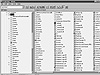
Figure 11.1 The SystemRoot directory tree.
| Previous | Table of Contents | Next |