| Previous | Table of Contents | Next |
Improving Network Performance
First, consider the network transports you will be utilizing. If they are all bound to one network adapter, that adapter will be constantly changing modes to send out a broadcast name to find an associated resource when a network request is received. As a generic example, assume you are looking for a NetWare client using the IPX/SPX transport. In order to find this client, your server will probably send out name requests over the NetBEUI, TCP/IP, and IPX/SPX (assuming that this is the default binding order you have established) transport protocols. And all of this through the same adapter. Once the client has been found, all further requests will be routed through the IPX/SPX protocol. But, the time it takes to switch modes, send out these name requests, and process them is wasted time and decreases the ability of your server to process additional client requests over that same adapter, thereby decreasing overall network throughput.
To increase your network throughput, change your default binding order to use the most-requested network transport. As an example, let’s assume we are using one adapter with multiple network transports (NetBEUI, TCP/IP, and IPX/SPX). Let’s further assume that we have an integrated network with Windows NT Server, Unix, Lan Manager, along with Windows NT, and Windows for Workgroups clients. About 85 percent of these clients use TCP/IP, with the remaining 15 percent using NetBEUI as their primary transport. In this case, you can achieve the best client support by changing the binding order for the Server service to TCP/IP then NetBEUI.
Note: The Server service is used by clients that access your server. This service provides the means to share your network resources. The workstation service is used by your server to access other servers’ shared resources (when it is a client, rather than a server).
Changing The Binding Order
You modify the binding order through the Control Panel Network applet. Once you have selected the Bindings tab, the property sheet shown in Figure 8.10 should be displayed. To change the binding order for the Server service, follow the steps presented in this section.
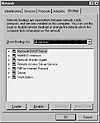
Figure 8.10 The Network Bindings property sheet.
- 1. Expand the Server entry by clicking on it.
Your Bindings property sheet should now look similar to the one displayed in Figure 8.11. Notice that the uppermost binding is NetBEUI. This is Microsoft’s default binding order.
Figure 8.11 The default Server service bindings.- 2. Select the WINS Client (TCP/IP), and then click the Move Up button to move this protocol to the top, as shown in Figure 8.12. This will change the default binding order to TCP/IP and then NetBEUI for your network adapter.
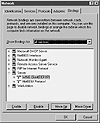
Figure 8.12 The modified Server service bindings.
Note: If you are not using DHCP and WINS on your Windows NT Server, your binding listing may list TCP/IP instead of WINS Client (TCP/IP).- 3. Repeat the preceding steps for the workstation, NetBIOS interface, and RAS service to change their binding order, as well.
- 2. Select the WINS Client (TCP/IP), and then click the Move Up button to move this protocol to the top, as shown in Figure 8.12. This will change the default binding order to TCP/IP and then NetBEUI for your network adapter.
Disabling Bindings
As an additional performance option, you can use multiple network adapters with each adapter being bound to a single network transport. You follow a similar procedure as outlined in the previous section, but instead of changing the binding order, you disable the bindings for the transports you do not want supported on the particular network adapter. To disable bindings, follow the steps presented here:
- 1. Select All Adapters in the Show Bindings For drop-down list box. The Bindings property sheet should now look similar to Figure 8.13.
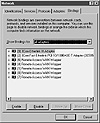
Figure 8.13 The adapter bindings list.- 2. Select the appropriate network adapter to modify the bindings on, and expand it. In this example, shown in Figure 8.14, I have selected the Etherlink III network.
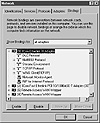
Figure 8.14 The default bindings for the Etherlink III network adapter.- 3. Select the protocol to disable, and click the Disable button.
- 2. Select the appropriate network adapter to modify the bindings on, and expand it. In this example, shown in Figure 8.14, I have selected the Etherlink III network.
Figure 8.15 shows the disabled network transport protocol. Notice that instead of a network icon, the disabled protocol shows a red circle with a slash through it, indicating that the binding has been disabled.
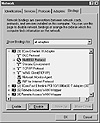
Figure 8.15 Disabling NetBEUI protocol bindings for the Etherlink III network adapter.
Segmenting Your Network
If you want to increase network performance, you may even want to go so far as to utilize multiple network adapters to split your entire network into discrete components, commonly referred to as segments. This will limit the impact that these network clients have on each other for accessing resources. Only if the network client request requires access to a resource outside of its default segment will it impact other network client users. However, if you do this on a TCP/IP-based network, each network adapter physically installed in your server must have its own IP address. Then, in order to route network requests from one segment to the other, you must enable the IP Forwarding checkbox in the Routing property sheet of the Microsoft TCP/IP Properties dialog box. This will install the RIP for Internet Protocol (RIP/IP) service, which will route IP packets from one network segment to the other.
RIP for Internet Protocol will route but not bridge TCP/IP segments. This means, you cannot use IP addresses in the same subnet. For example, if you previously had one subnet using IP addresses from 206.170.126.0 through 206. 170.126.255, you would have to create two subnets. One subnet could use the IP addresses from 206.170.126.0 through 206.170.126.255 and the other could use IP addresses from 206.170.127.0 through 206.170.127.255. One network adapter could then use IP address 206.170.126.1 for the 206.170.126.x clients, and the other network adapter could use 206.170.127.1 for the 206.170.127.x clients. The network requests from one subnet would then be routed to the other subnets, as needed.
Summary
This chapter looks at the OSI network model and compares it to the Windows NT architectural model to give you a better understanding of some of the basic network concepts. It also delves into the various network topologies and technologies available to aid you in designing your network. In addition, this chapter explores some of the technologies used to implement a wide area network and protect your network using a firewall or proxy server. Finally, this chapter discusses how you can improve network performance by using multiple network adapters and modifying the network protocol binding order.
| Previous | Table of Contents | Next |